Geotagging: Add GPS Data to Your Photos

Have you ever looked back through you photos and wondered where a particular photo was taken? It is usually pretty easy to work out with travel or landscape photography – but what about that perfect photo of a Seagull that you snapped 10 years ago, can you remember the beach you found it on? Or the photo of your family in a park, can you remember which park? Adding GPS data to your photos, or geotagging, will help with that.
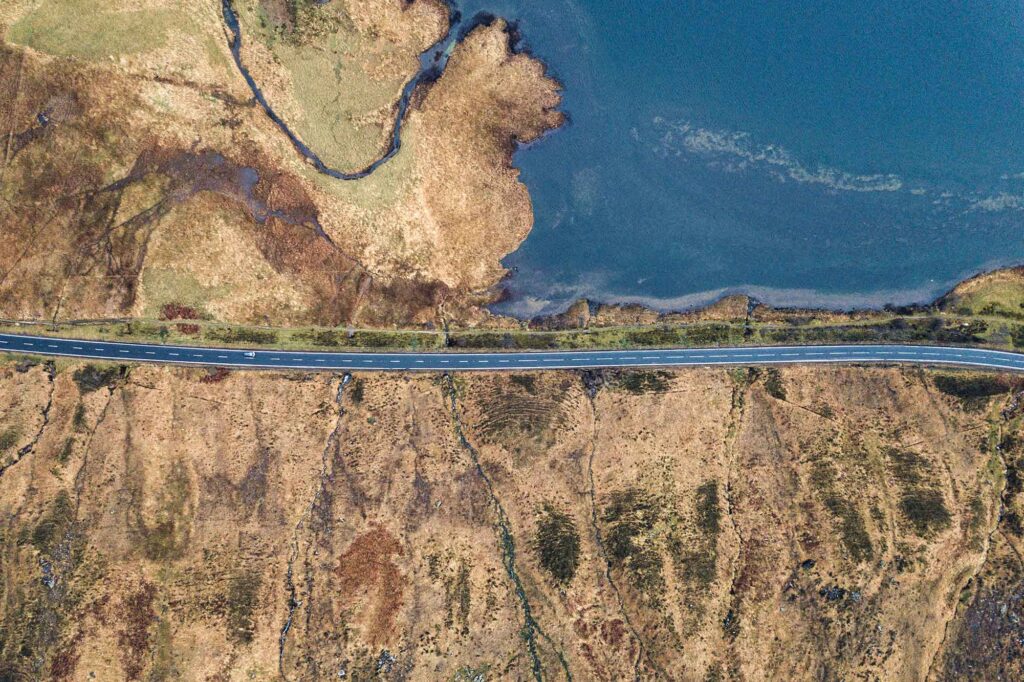
Luckily, it is relatively simple to add GPS data to your photos. Some, but not many, cameras have a GPS chip built in – if you have one of those you can probably stop reading this article. If not, I’ll go through the options of how you can add geotag data to your photos yourself.
Geotagging with a GPS Dongle
For many cameras that don’t have a built in GPS module, you can purchase an external GPS receiver that will interface directly to your camera and embed the GPS coordinates straight into the EXIF data of your photos. This geotagging option is usually just ‘plug-and-play’, there is no need for any additional work to embed the GPS data into the files as it will all happen automatically as you take the photos.
There are several options available, from official branded equipment to third-party options that will work on (almost) any camera.

GPS Dongle Advantages
- GPS coordinates are written directly into your photos.
GPS Dongle Disadvantages
- Having GPS hardware hang off your camera can get in the way
- Not all cameras have a compatible geotagging module.
- If the dongle fits into your camera’s hotshoe you may loose the ability to use an external flash.
- If your GPS dongle doesn’t have a seperate battery it can drain the camera’s battery faster than you’re expecting.
Geotagging With a Phone App
If you don’t like the idea of having a dongle hanging off your camera (and possibly sucking your camera battery) there is another option. You can download an application onto your mobile phone and have it log your position for you.
Official Apps
Some camera manufacturers have an official app that takes the GPS location from your phone and inserts the data straight into your photos after you pair the two wirelessly.
The official apps provide similar convience to using a dongle attached to your camera as the data is piped directly into your shots as you take them. If your camera has an official app then I highly recommend you give it a try. Some people have had trouble with flaky connectivity so your mileage may vary – but if it works for you this is an excellent option.
Known official apps are:
- Nikon – Snapbridge
- Click here to see compatible cameras
- Canon – Camera Connect
- Click here to see compatible cameras
- Sony – Imaging Edge Mobile
- Click here to see compatible cameras
Third-party Apps
If your camera doesn’t have an official app, or you have trouble getting it to work (the official apps are often buggy), you can use a third party app such as GeoTag Photos 2. There is a little bit of work involved in getting the data attached to your photos – but the process is fairly painless.
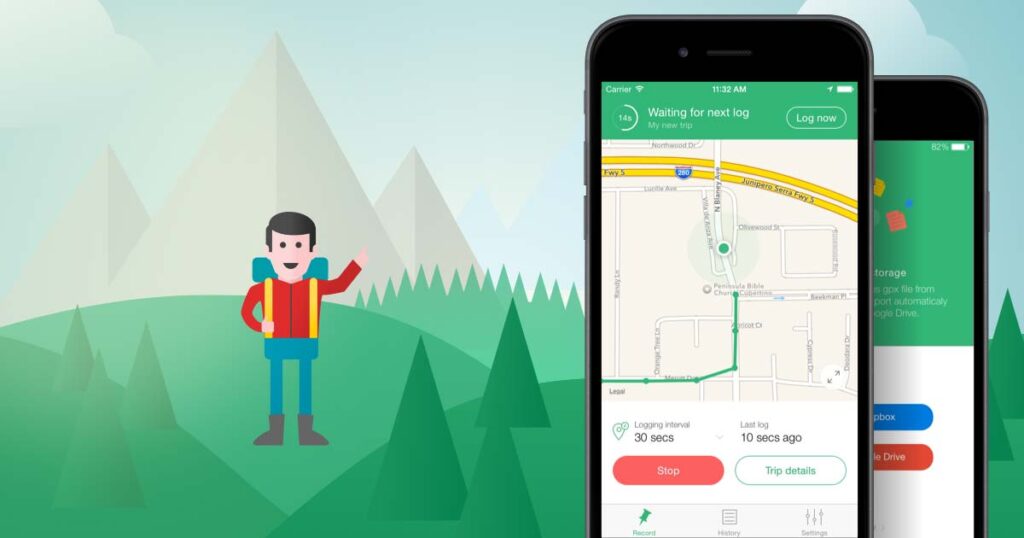
The app will record your location and output a .gpx file that you can then use in a desktop program such as Lightroom or GetTag’s own application to apply the data to your photos.
An example of how to add the GPS data recorded by the GeoPhotos 2 app on your photo to your photos in Lightroom.
- Record The GPS Track On Your Phone
When you start your photography session simply open the GeoTag Photos 2 app on your photo, give the session a name (I use the date, followed by a short description – ‘2020-01-07 Melbourne Photowalk‘) and press start. - Upload The File To Your PC
Next you need to get the GPS data log onto your PC. If you use an app like GeoPhotos 2 this will happen automatically via the cloud so you don’t even have to think about it. - Open the GPS file in Lightroom
Open Lightroom, Import your photos and navigate to the Maps tab. Then choose Map -> Tracklog -> Load Tracklog… from the menus and point it at the track log that your phone saved. Note: GeoPhotos 2 also has a desktop application that allows you to directly add the GPS data into your files without the need for Lightroom. - Apply The GPS Coordinates To Your Photos
Next you need to prompt Lightroom to match your photos to the GPS data. Choose Map -> Tracklog -> Auto-tag Photos and it will tag the photos based on their timestamp to the track you loaded in the previous step.
GPS App Advantages
- Little to no upfront or ongoing costs
- No GPS dongle to attach and have hanging off your camera
- Most people have their phone on them at all times, so you’re not likely to forget the required hardware
GPS App Disadvantages
- You have to remember to start the app
- There is a bit of extra work to get the GPS data attached to your photos
- You need to ensure your camera’s time and date is set up correctly
- Depending on your settings (namely how frequently your location is updated in the app) your phone battery may deplete faster than normal.
Manual Geotagging
The third option for adding GPS data into your photos is to apply it manually. Applications like Lightroom make it very easy with the map module, but it is still a ‘last resort’ option. (I usually do it when I forgot to press ‘start’ on my phone app).
This option works well if all you need is a general location as you can just drag a selection of images from the filmstrip onto the map to tag them. Attempting to tag a large group of individual images will probably be an exercise in boring frustration, but it is certainly possible.
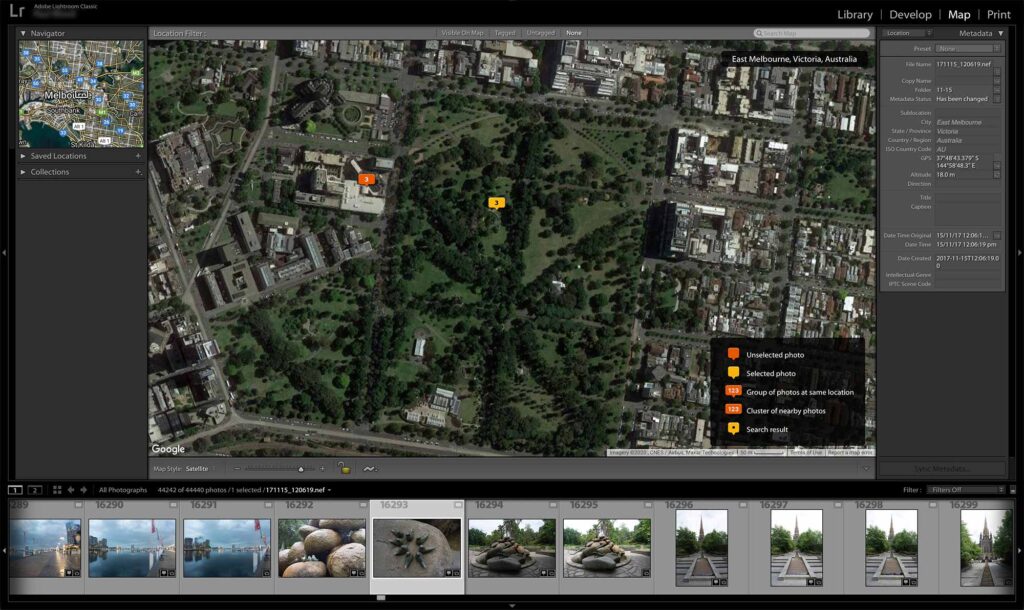
Manual Tagging Advantages
- No dongle to carry around or set up
- No need to remember to start the app on your phone
Manual Tagging Disadvantages
- Lots of manual work required
- You have to remember where you took each photo (not very accurate)
Summary
If putting GPS data into your photos sounds like something you’d like to do, there are a couple of options available to you. In order of convienience:
- You camera’s inbuilt GPS chip (if it has one. Most don’t)
- Your camera’s companion phone app that will sync with your camera and inject GPS location data into your photos as you take them. (If available for your camera and phone model)
- A third-party application such as GeoTag Photos that will record your location for you to add when you’re back at your PC.
- Manually tagging your photos with GPS data in an application like Lightroom.
If you don’t do it already – GPS tagging is certainly something that is worth considering as it can make finding photos or remembering where they were taken easier at a later date. Hopefully more manufacturers will start putting GPS chips into camera bodies in future, but at least we have some solid options even without this feature being built-in.